
Write a Title Here
This is a space to welcome visitors to the site. Grab their attention with copy that clearly states what the site is about, and add an engaging image or video.
Trusted By:

From Concept To Reality
Manage Projects And Cast Artists With Ease!
Find artists, launch projects, and manage applications — all in one powerful place. Focus on what matters. We’ll handle the rest.
THE PENDING
AGENCY
The fastest way to cast, organize and
manage artists for any show or event.
THE PENDING
AGENCY
SINGER I COMEDIANS I HOSTS I ACTORS I ACROBATS I DANCERS I BANDS I DJ I PHOTOGRAPHERS I VIDEOGRAPHERS I CREW
For Artists
THE PENDING
AGENCY
The fastest way to cast, organize and
manage artists for any show or event.
SINGER I COMEDIANS I HOSTS I ACTORS I ACROBATS I DANCERS I BANDS I DJ I PHOTOGRAPHERS I VIDEOGRAPHERS I CREW
The fastest way to cast, organize and manage artists for any show or event.
Trusted by:
Trusted By :
MANAGE PROJECTS & CAST ARTISTS WITH COMPLETE CONTROL.
FROM CONCEPT TO REALITY:
MANAGE PROJECTS & CAST ARTISTS WITH COMPLETE CONTROL.
Find artists, launch projects, and manage applications
— all in one streamlined workspace.
Reduce administrative effort and accelerate decisions.
We streamline the process so you can stay focused on results.
FROM CONCEPT
TO REALITY:
FROM CONCEPT TO REALITY:
MANAGE PROJECTS AND CAST ARTISTS WITH EASE!
Find artists, launch projects,
and manage applications
- all in one streamlined place.
Reduce administrative effort
and accelerate decisions.
We streamline the process so
you can stay focused on results.
MANAGE PROJECTS & CAST ARTISTS WITH COMPLETE CONTROL.
FROM CONCEPT
TO REALITY:
FROM CONCEPT TO REALITY:
MANAGE PROJECTS AND CAST ARTISTS WITH EASE!
Find artists, launch projects, and manage
applications — all in one powerful place.
Focus on what matters. We’ll handle the rest.
MANAGE PROJECTS AND
CAST ARTISTS WITH EASE!
FROM CONCEPT
TO REALITY:
How bookers, agents, producers and festivals
simplify casting with The Pending Agency:

Common Problem:
Finding the right artists is often time-consuming, dependent on intermediaries, costly and creates unnecessary communication loops.
Our Solution:
A single place to discover talent worldwide, publish opportunities and communicate instantly — supported by smart AI.
-
International artist search & AI-powered matching
-
Publish opportunities with your own landing page, custom project email or indiviudal application form
-
Direct messaging & structured shortlists
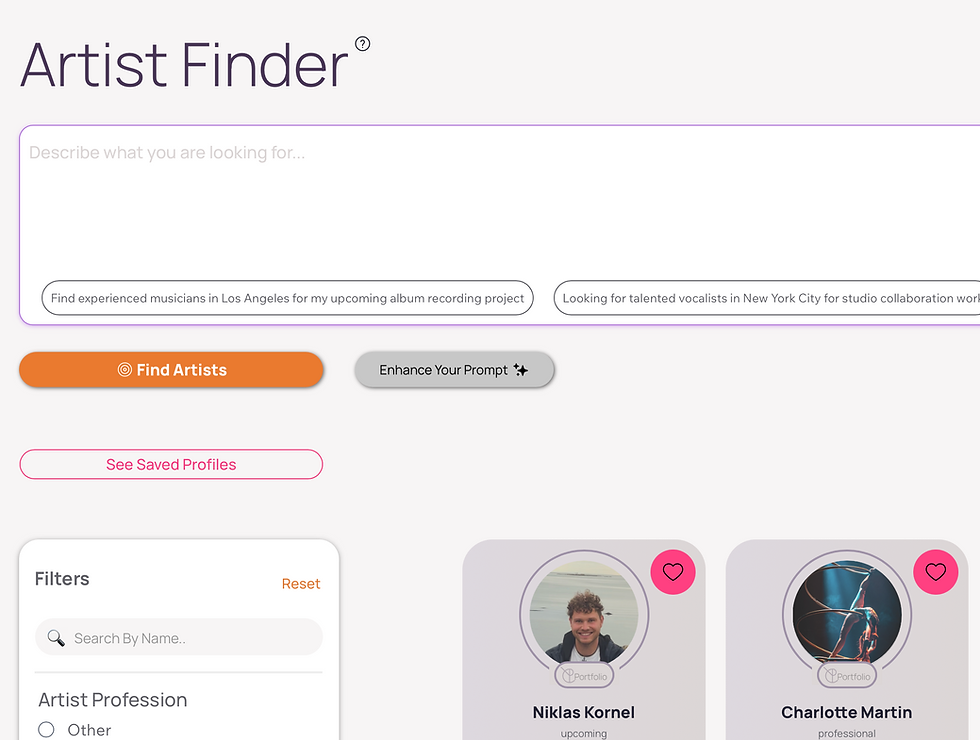


Thousands of artists.
One smart search.
Our Artist Finder combines verified portfolio profiles with powerful AI to help you find the right talent — fast. No agency fees — communicate and set pricing directly with the artist. Whether you search our curated user base or tap into millions of extended-network contacts, you’ll see real artists, accurate information, and results that match your vision.
Smart, scalable, intuitive.
Millions of artists.
One smart search.
Our Artist Finder combines our verified portfolio profiles with powerful AI to help you discover the right talent — fast. Whether you're looking among our curated user base or exploring millions of extended network contacts, the search is smart, scalable, and intuitive. No feeds, no noise — just real artists, real data, and results that match your vision.
Try it yourself!
Millions of artists.
One smart search.
Our Artist Finder combines our verified portfolio profiles with powerful AI to help you discover the right talent — fast. Whether you're looking among our curated user base or exploring millions of extended network contacts, the search is smart, scalable, and intuitive. No feeds, no noise — just real artists, real data, and results that match your vision.
Try it yourself!
Artists organized
Emails powered.
Workflows simplified.
The Pending Artist Manager — Effortlessly organize your artist roster and contacts, assign profiles to projects or lists, attach notes and ratings, export CSVs, and send personalized or mass AI-powered emails instantly—all from one intuitive platform.
Build projects.
Manage applications.
Cast smarter with AI.
Create & publish projects & jobs to receive applications directly through your branded landing page. Generate a project/job-specific email address to keep your inbox clean and organized or create a custom application form. On your project dashboard, store moodboards, files, and notes — everything in one spot. Let AI help you prioritize incoming applications based on your requirements, and handle communication effortlessly:
send automated, personalized replies in seconds. Casting has never been this smooth.
Why We Safe You
Time & Money:

-
Smart search. Instant results.
-
Verified artist profiles.
-
Contact directly — no middlemen or agency fees.
A Network Of Millions
-
Publish projects and receive applications.
-
Custom project landing page & link to share
-
One inbox, no chaos — project emails only.
-
Reply in seconds with AI-powered messages.
Smart Application Flows
-
AI highlights top matching applications
-
Instant talent prioritization
-
Custom replies based on fit
-
Faster decisions, less manual sorting
AI Assisted Evaluation
-
Send bulk replies in seconds
-
Customized content for each applicant
-
AI writes messages based on application data
-
Keep it personal — even at scale
Personalized Mass Mails
-
Centralize all artist info in one secure place
-
Keep detailed records with notes, files, and ratings
-
Easily access and update profiles anytime, anywhere
Data Storage
-
Invite team members with custom permissions
-
Share notes, files, and ratings in one place
-
Work together on projects and applications
Collaboration With Your Team
Convince Yourself & Try For Free!
Artists organized.
Emails powered.
Workflows simplified.
The Pending Artist Manager — Effortlessly organize your artist roster and contacts, assign profiles to projects or lists, attach notes and ratings, export CSVs, and send personalized or mass AI-powered emails instantly—all from one intuitive platform.
Artists organized.
Emails powered.
Workflows simplified.
The Pending Artist Manager — Effortlessly organize your artist roster and contacts, assign profiles to projects or lists, attach notes and ratings, export CSVs, and send personalized or mass AI-powered emails instantly—all from one intuitive platform.



Coming Soon – Artist Manager Adaptation for Agents & Agencies:
Soon you’ll be able to make your own artist roster visible in our Artist Finder — directly from the Artist Manager.
Add the artists you represent to your internal roster as usual. With the upcoming update, you’ll have the option to publish selected artist cards publicly in the Finder. Each published card highlights your name or agency as the main representative, while the artist’s private details remain securely hidden.
A seamless way to amplify your artists’ presence and promote your roster — all within The Pending Agency ecosystem.
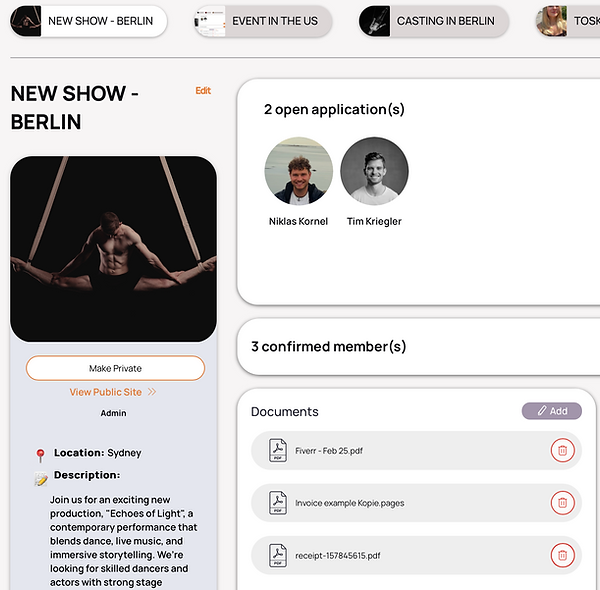
Build projects.
Manage applications.
Cast smarter with AI.
Create and publish projects & jobs to receive applications directly through your branded landing page. Generate a project/job-specific email address to keep your inbox clean and organized or create a custom application form. On your project dashboard, store moodboards, files, and notes — everything in one spot. Let AI help you prioritize incoming applications based on your requirements, and handle communication effortlessly: send automated, personalized replies in seconds. Casting has never been this smooth.
Build projects.
Manage applications.
Cast smarter with AI.
Create and publish projects to receive applications directly through your branded landing page. Generate a project-specific email address to keep your inbox clean and organized. On your project dashboard, store moodboards, files, and notes — everything in one spot. Let AI help you prioritize incoming applications based on your requirements, and handle communication effortlessly: send automated, personalized replies in seconds. Casting has never been this smooth.

Different Paths — One Smart System.
Your Smart System.

Different Paths —
One Smart System.
Your Smart System.

Convince Yourself & Try For Free!
Benefit form our Pioneer Programm and use our services for free for the first 6 months!
Data Storage
-
Centralize all artist info in one secure place
-
Keep detailed records with notes, files, and ratings
-
Easily access and update profiles anytime, anywhere
Collaboration With Your Team
-
Invite team members with custom permissions
-
Share notes, files, and ratings in one place
-
Work together on projects and applications
A Network
Of Millions
-
Smart search. Instant results.
-
Verified artist profiles.
-
Contact directly — no middlemen or agency fees.
Why We Safe You Time & Money:
AI Assisted Evaluations
-
AI highlights top matching applications
-
Instant talent prioritization
-
Custom replies based on fit
-
Faster decisions, less manual sorting
Smart
Application Flow
-
Publish projects and receive applications.
-
Custom project landing page & link to share
-
One inbox, no chaos — project emails only.
-
Reply in seconds with AI-powered messages.
Personalized Mass Mails
-
Send bulk replies in seconds
-
Customized content for each applicant
-
AI writes messages based on application data
-
Keep it personal — even at scale
Personalized Mass Mails
-
Send bulk replies in seconds
-
Customized content for each applicant
-
AI writes messages based on application data
-
Keep it personal — even at scale
AI Assisted Evaluations
-
AI highlights top matching applications
-
Instant talent prioritization
-
Custom replies based on fit
-
Faster decisions, less manual sorting
Collaboration With Your Team
-
Invite team members with custom permissions
-
Share notes, files, and ratings in one place
-
Work together on projects and applications
Smart
Application Flow
-
Publish projects and receive applications.
-
Custom project landing page & link to share
-
One inbox, no chaos — project emails only.
-
Reply in seconds with AI-powered messages.
Data Storage
-
Centralize all artist info in one secure place
-
Keep detailed records with notes, files, and ratings
-
Easily access and update profiles anytime, anywhere
Convince Yourself & Try For Free!
Benefit form our Pioneer Programm and use our services for free for the first month!
A Network
Of Millions
-
Smart search. Instant results.
-
Verified artist profiles.
-
Contact directly — no middlemen or agency fees.
What Our Clients Say


What Our Clients Say




Alina Shevchenko
SheVisions Productions
From finding artists to managing my roster and applications - This is by far the most time saving tool I have used so far!

Nadja Berger
Young Stage Festival
More to come soon!
Stay tuned for Young Stage x The Pending at our 2025 Festival this September!

Sonam Sharma
GAAS Media
The Pending Agency completely transformed the way I manage applications and communication for large projects. It’s easy, fast, and everything’s in one place.
FAQ
- 01
- 02
- 03
- 04
- 05
- 06
- 07
















